This step-by-step guide will assist you to install Tamil Fonts in multiple operating systems, including Microsoft Windows 7, 8, 8.1, 10, Mac OS and Linux (leave us a comment below if you have a different OS).
Productive applications, such as Adobe Illustrator, Adobe Photoshop CS6, CC 2017 and Microsoft Office Suite (MS Word, MS Excel, MS PowerPoint, MS Project, etc.) will also have the fonts available.
The setup is fast and easy, but with different guidelines according to your operating system version.
To be able to use any type of Tamil typeface, including Bamini, Vanavil Avvaiyar, or Latha, you need to follow three main steps.
Steps to Install Tamil Fonts
- Choose
- Download
- Install
First Step: Choose a font
From our collection of Tamil typefaces, choose the font that fits your needs and it’s appropriate to your writing style.
Second Step: Download the font
In order for the file to be easily found, download the zip file to a known location (example: ‘downloads’ folder or ‘Desktop’). Then, extract the .ttf file.
Third Step: Install the font
There are multiple installation methods, and they differ according to the Operating System you have on your computer. Nevertheless, it’s quite simple and fast, no master degree is required. 🙂
QUICK TIP: Since 80% of our readers use Microsoft Windows Operating System, we recommend method 2 (Windows 7, 8, 8.1 and 10) which allows you to ‘Preview’ how the font looks like, and if you enjoy it you can easily click ‘Install’.
How to Install Tamil Fonts?
According to your operating system, you can choose different installation options, some more advanced than others.
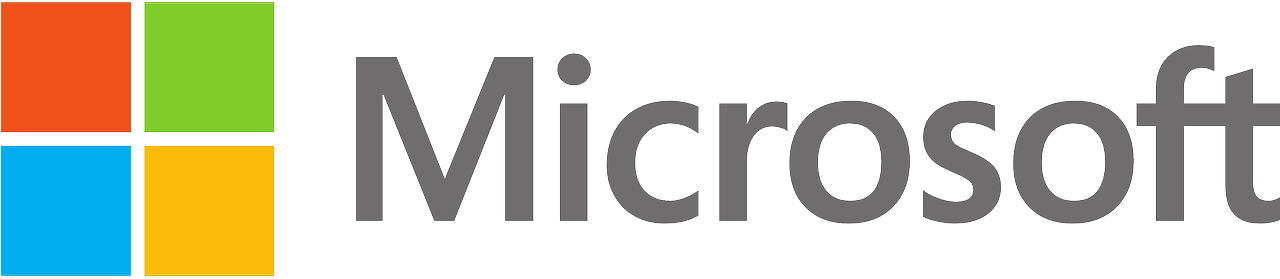
Microsoft Windows 7, 8, 8.1 and 10
Option 1: Right-click the .ttf font file and choose ‘Install’
Option 2: Double-click the Tamil Font .ttf file to open the font (preview mode) and click ‘Install’
Option 3: Click ‘Start’ button, search for ‘Fonts’, open ‘Fonts’ Folder and copy/paste the .ttf Tamil font to the ‘Fonts’ folder (which is also located under ‘Control Panel’ = \Control Panel\Appearance and Personalization\Fonts).
Important: when using method 3, if you receive an error, you need to guarantee the file is not compressed (copy the .ttf file, NOT the zip file) and make sure you have Administrator Privileges.
Microsoft Windows Vista
Option 1: Right-click the .ttf font file and choose ‘Install’
Option 2: Click ‘Start’ button, search for ‘Fonts’, open the ‘Fonts Folder’ and copy/paste the .ttf Tamil font to the ‘Fonts’ folder (which is also located under ‘Control Panel’).
Note: Double-click method is not available for Microsoft Windows Vista.
Microsoft Windows XP
Option 1:
– Press the ‘Start’ button, select ‘Control Panel’ and open ‘Appearance and Themes’ category
– Choose ‘Fonts’
– Go to menu ‘File’ and select ‘Install New Font’
– Browse the folder location where you have downloaded your font and click ‘OK’
Note: make sure you unzip the font so you can copy the .ttf file, and not the .zip file.
Option 2
– Copy/Paste the .ttf font file into the default Windows Font folder (C:\WINDOWS\FONTS or C:\WINNT\FONTS)
Mac OS X 10.13
– Double-click the file to open the ‘Preview’ option and click ‘Install’
Mac OS X
– Copy/Paste the Tamil Font file directly to the Font folder /LIBRARY/FONTS

Linux
– Copy/Paste the Tamil Font file directly to the Font folder /USR/SHARE/FONTS
Using the installation methods described above, you will guarantee Tamil Scripts will be available not only in your Operating System but also in your production applications, such as Adobe Illustrator, Adobe Photoshop CS6, CC 2017 and your Microsoft Office Suite (MS Word, MS Excel, MS PowerPoint, MS Project, etc.).
Do you have an operating system not listed in this step-by-step guide? Leave us a comment below with the information and we will analyze how to install Tamil Fonts in your system.
super
Thank you! We are glad this Tamil installation guideline was helpful.
Good font
Thank you 🙂
this app how to installation. kindly please defenation in tamil